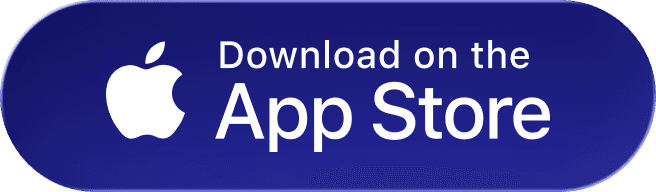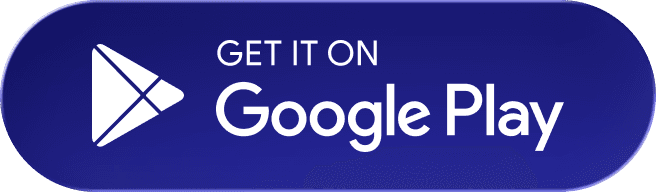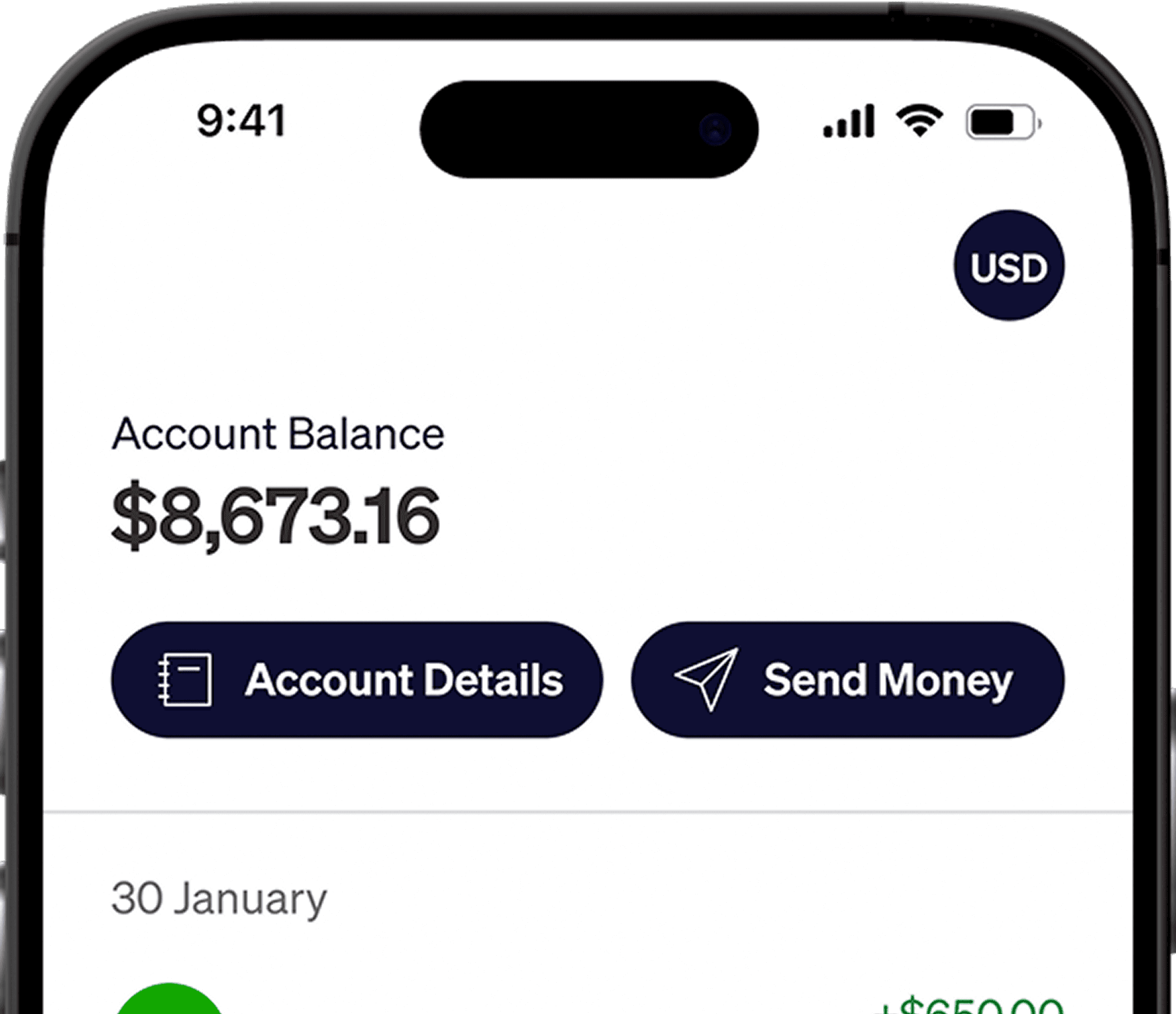If you're freelancing through Deel and want to get paid via Elevate Pay, you'll need to verify your identity and income first. This process helps keep your account secure and ensures compliance with financial regulations. In this guide, we’ll walk you through the exact documents you need based on your country of residence. Whether you're in Pakistan, Bangladesh, or Egypt, this guide will help you complete verification without any delays.
While Deel handles contracts and payouts seamlessly, document verification for Elevate Pay is a separate but essential step. If you're unsure what to submit or how, this guide breaks it all down so you can avoid delays and get verified quickly.
What Do You Need to Provide?
To activate your Elevate Pay account, you’ll need to upload three types of documents:
Proof of income
Proof of address
Proof of identity
Depending on your country, the exact documents may differ slightly. Here’s a country-by-country breakdown for Deel freelancers:
Document Overview for Deel Users
Document Type | Pakistan | Bangladesh | Egypt |
|---|---|---|---|
Proof of Income | Contract with the employer | Contract with the employer | Contract with the employer |
Proof of Address | Bank Statement/Utility Bills | Bank Statement/Utility Bills | Bank Statement/Utility Bills |
Proof of ID | Passport/NIC | Passport/Old NID/New NID | Passport |
What Makes a Document Acceptable for Approval?
When setting up your Elevate Pay account, make sure you follow these requirements for smooth verification:
Name and address must be clearly visible on the document you provide.
Bank statements must not be older than 90 days.
Avoid using screenshots from mobile or desktop apps — upload the original file or PDF instead.
Also Read: Elevate Pay For Toptal Freelancers
What Is a “Contract with the Employer”?
When you're hired through Deel, you sign a digital contract outlining your working relationship with the client. This contract includes key details like payment terms, scope of work, and legal obligations.
You can find and download this contract directly from your Deel dashboard under the Contracts tab. It serves as your official proof of income when signing up for Elevate Pay. The document will ideally highlight the following:
Your name
Client's name or company
Signature or approval
Payment rate and terms
Country-Specific Document Requirements
All your ID documents should be valid. It is important to ensure that your identification document has not expired. Additionally, the information on your ID and your freelance profile should match to support the process.
Pakistan
Proof of ID: Passport or NIC
Proof of Income: Deel contract with employer (PDF)
Proof of Address: Bank statement or utility bill
Bangladesh
Proof of ID: Passport, Old NID, or New Smart NID
Proof of Income: CDeel contract with employer (PDF)
Proof of Address: Bank statement or utility bill with your full name and address
Egypt
Proof of ID: Passport
Proof of Income:Deel contract with employer (PDF)
Proof of Address: Utility bill or bank statement with your name and address
Document Preparation Tips
Make sure each document is clearly visible and fully readable. Use a scanner or take high-quality, well-lit photos. Avoid any cropping, glare, or distortion. Save files in PDF format, especially for your ID and contract. Documents should be unaltered and contain accurate, up-to-date information.
Mistakes That You Should Avoid
Be sure to avoid:
Submitting expired or blurry ID photos
Uploading cropped images that cut off important details
Providing documents with mismatched names (e.g., your Deel name doesn’t match your ID)
Sharing proof of address without your full name and current address
Need Help?
If you run into issues uploading your documents or aren’t sure if something meets the requirements, don’t hesitate to ask. You can reach the Elevate Pay Support team directly or use the live chat during onboarding for guidance. They’re ready to help with document formatting, contract proofing, and any other concerns that come up during verification.
Recent Articles
DO MORE WITH ELEVATE PAY
Transfer money with Elevate Pay with low fees and competitive FX rates. Our users love us for transparency, security and more.