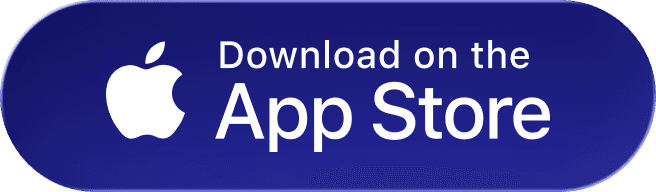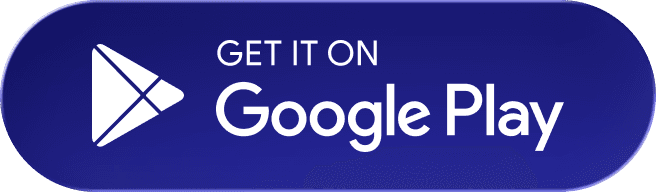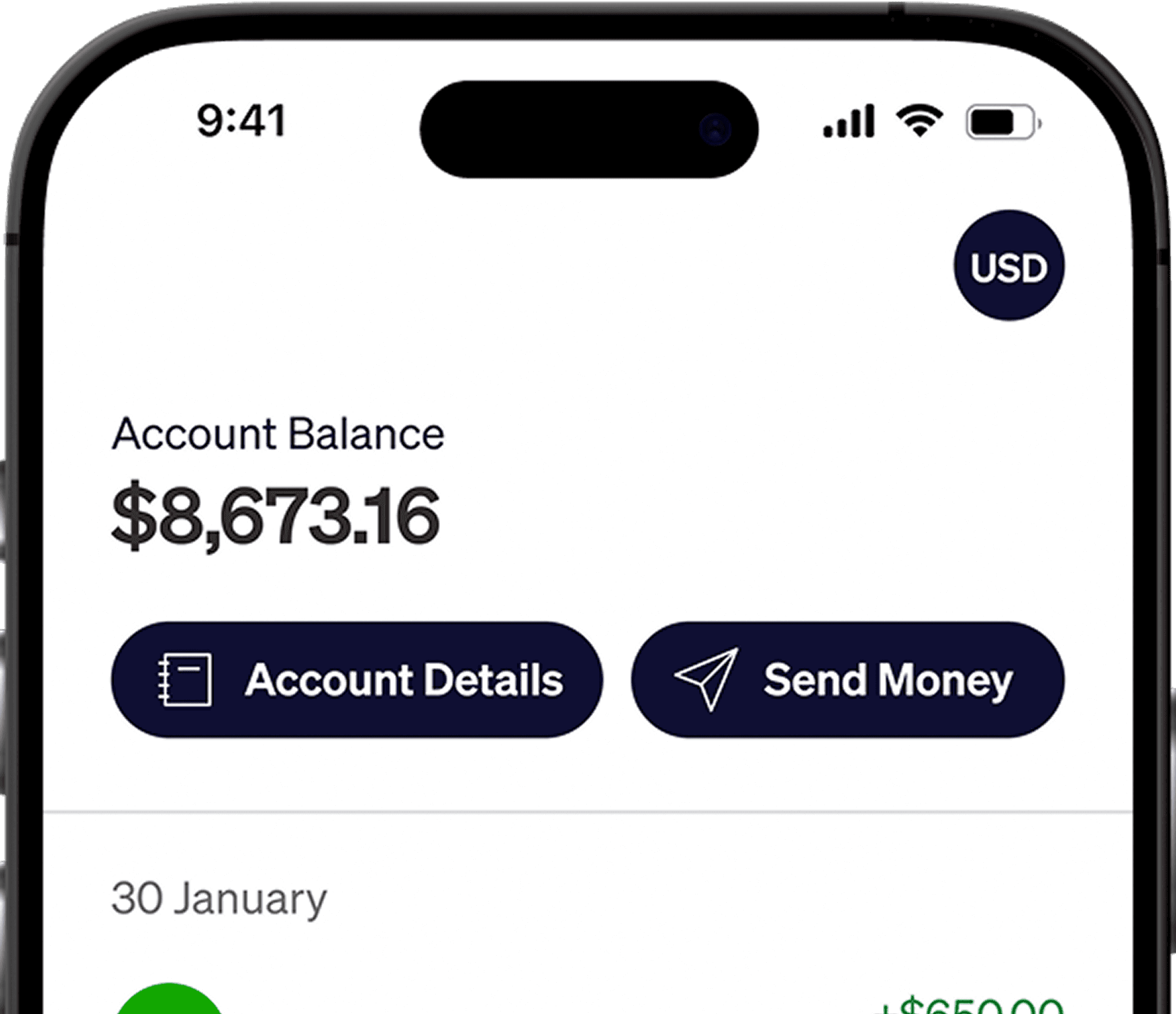If you’re working through Toptal and looking to receive payments securely through Elevate Pay, understanding the required documents is the first and most important step. This article is designed to guide freelancers from Pakistan, Bangladesh, and Egypt through the process with clear, country-specific instructions.
While the signup process is straightforward, many first-time users get stuck when it comes to document verification. Which documents qualify? How should they be submitted? In this guide, we’ll answer those questions and walk you through everything you need for a smooth and successful account setup.
To stay compliant and protect your account, Elevate Pay requires a few key documents from every user. These requirements differ slightly based on your location, so it’s important to refer to the section that applies to your country.
In general, you’ll need to provide three types of documents:
Proof of income
Proof of address
Proof of identity
Below is a detailed breakdown for Toptal users in each supported country.
Document Overview for Toptal Users
Document Type | Pakistan | Bangladesh | Egypt |
|---|---|---|---|
Proof of Income | Toptal Invoice | Toptal Invoice | Toptal Invoice |
Proof of Address | Bank Statement/Utility Bills | Bank Statement/Utility Bills | Bank Statement/Utility Bills |
Proof of Identity | Passport/NIC | Passport/Old NID/New NID | Passport |
What Makes a Document Acceptable for Approval?
When setting up your USD account with Elevate Pay, make sure you follow these requirements for smooth verification:
Name and address must be clearly visible on the document you provide.
Bank statements must not be older than 90 days.
Avoid using screenshots from mobile or desktop apps — upload the original file or PDF instead.
Also Read: Elevate Pay For Upwork Freelancers
What Counts as a Toptal Invoice?
When verifying your income, Elevate Pay accepts official invoices generated by Toptal. These invoices detail the services you've provided and the amounts paid out to you. They act as your official proof of income when opening your Elevate Pay account.
To download your invoice:
Log in to your Toptal account
Navigate to the Payments section
Select a recent invoice and download it as a PDF
Ensure that your name, invoice date, and amount are clearly visible and match your other submitted documents.
Country-Specific Requirements
All your ID documents should be valid. It is important to ensure that your identification document has not expired. Additionally, the information on your ID and your freelance profile should match to support the process.
Pakistan
ID: Passport
Income Verification: Invoice from Toptal
Proof of Address: A recent bank statement or utility bill
Bangladesh
ID: Valid Passport or National ID (Old or New NID)
Income Verification: Toptal Invoice
Proof of Address: Bank statement or utility bill with your name and address
Egypt
ID: Passport
Income Verification: Toptal Invoice
Proof of Address: Submit a bank statement or utility bill with your current address
Document Preparation Tips
Before uploading, double-check that your documents are:
Clearly scanned or photographed in full.
In PDF format and unedited
All information should be readable.
Avoid These Common Issues
To prevent delays or rejections, make sure:
Your ID is not expired
The name on your Toptal profile matches your ID
Your uploads are not blurry, cropped, or low resolution
You are using valid proof of address that includes both your name and current residential address
Need Support?
If you’re unsure which documents to upload or encounter issues during verification, you’re not alone. Help is always available. Reach out to the Elevate Pay Support team directly or use the live chat during onboarding for guidance, and we’ll answer any questions you may have.
Recent Articles
DO MORE WITH ELEVATE PAY
Transfer money with Elevate Pay with low fees and competitive FX rates. Our users love us for transparency, security and more.