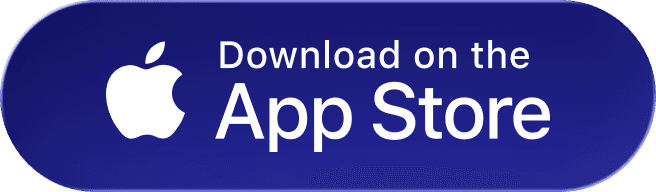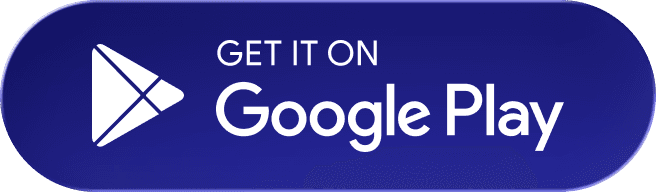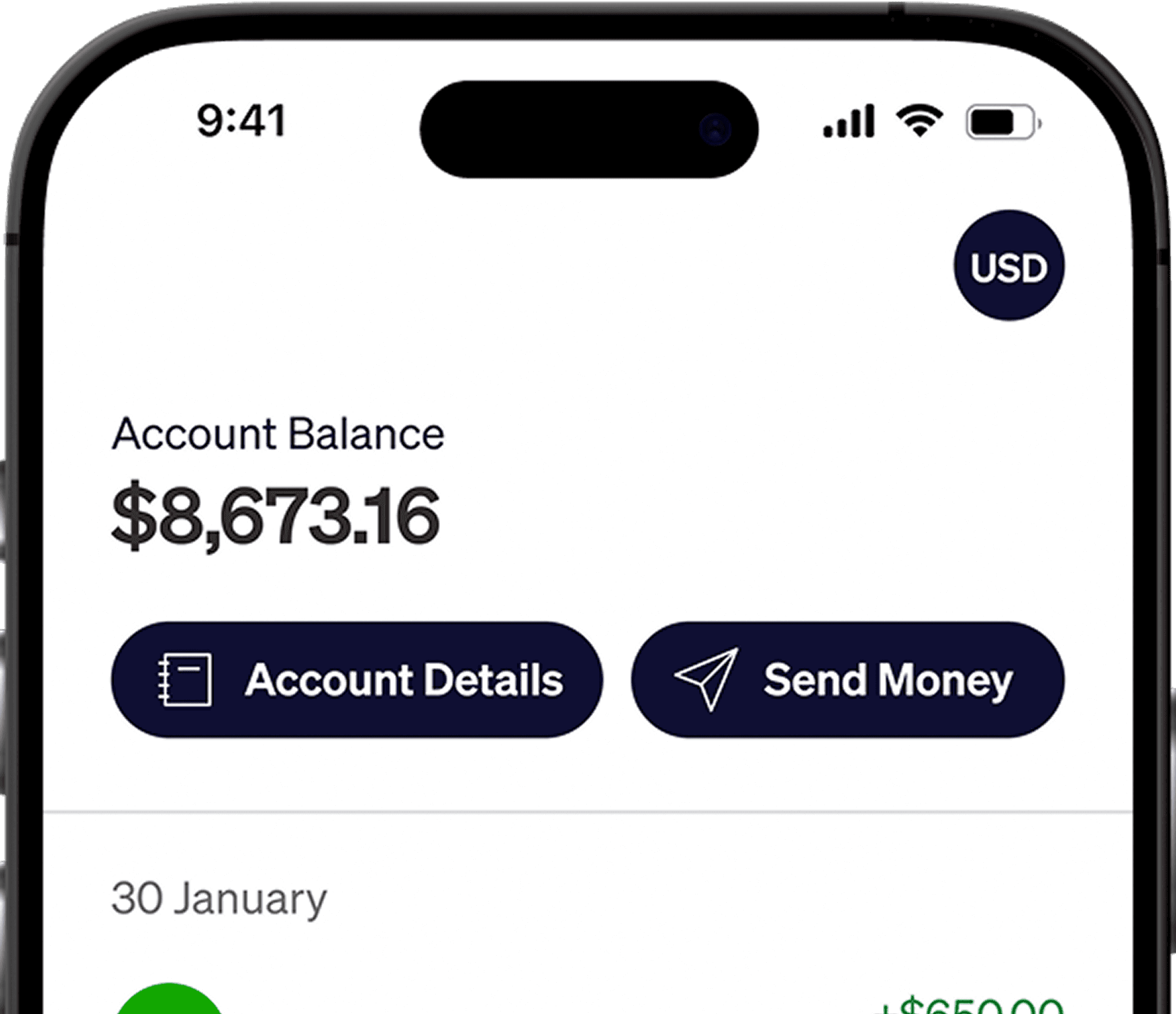If you are an Upwork freelancer getting ready to make the most of your income by signing up for Elevate Pay, this guide is for you. Whether you’re located in Pakistan, Bangladesh, or Egypt, you’ll find all the answers here.
Getting started with your Elevate Pay account is simple if you know exactly which documents you need. For many users, especially those signing up for the first time, this step can feel overwhelming. What counts as valid ID? What proof of income is acceptable? This guide breaks it down for you clearly, so you can avoid delays and get verified without the guesswork.
Elevate Pay is required to collect these documents in order to verify and securely open your account. These requirements can vary depending on your country of residence and our partner bank's requirements.
Generally, you are required to submit three documents, which include proof of income, proof of address, and proof of ID.
Document Overview for UpWork Users
Document Name | Pakistan | Bangladesh | Egypt |
|---|---|---|---|
Proof of Income | Certificate of Earnings | Certificate of Earnings | Certificate of Earnings |
Proof of Address | Bank Statement/Utility Bills | Bank Statement/Utility Bills | Bank Statement/Utility Bills |
Proof of ID | Passport/NIC | Passport/Old NID/New NID | Passport |
What Makes a Document Acceptable for Approval?
When setting up your Elevate Pay account, make sure you follow these requirements for smooth verification:
Name and address must be clearly visible on the document you provide.
Bank statements must not be older than 90 days.
Avoid using screenshots from mobile or desktop apps — upload the original file or PDF instead.
Following these steps ensures your payment method is approved without delays.
Also Read: Elevate Pay For Deel Users
What is a Certificate of Earnings?
The Upwork Certificate of Earnings is an official document that summarizes your total earnings on Upwork over a specific time period. It's the best document to submit for Proof of Income if your primary source of income is Upwork when signing up for Elevate Pay.
Log in to your Upwork account
Go to Manage Finances > Certificate of Earnings
Download the PDF for submission
Country-Specific Requirements
All your ID documents should be valid. It is important to ensure that your identification document has not expired. Additionally, the information on your ID and your freelance profile should match to support the process.
Pakistan
Proof of ID: Passport/NIC
Proof of Income: Certificate of Earnings (PDF from Upwork)
Proof of Address: Bank Statement or Utility Bills
Bangladesh
Proof of ID: Passport, Old NID, or New NID (smart card)
Proof of Income: Certificate of Earnings
Proof of Address: Bank Statement or Utility Bills
Egypt
Proof of ID: Passport
Proof of Income: Certificate of Earnings
Proof of Address: Bank Statement or Utility Bills
How to Prepare Your Documents
Make sure your documents are easy to read and fully visible. Scan or photograph each one clearly, avoiding shadows, glare, or cropped edges. All four corners of the document should be visible. Save and share your files as PDF, and should be unaltered or unmodified in any shape or form. Your proof of ID should be scanned and shared, preferably as a PDF.
Common Mistakes to Avoid
Many users face delays simply because of small oversights. Avoid submitting blurry or cropped photos, as these may get rejected immediately. Don’t use expired IDs, and double-check that the name on your Upwork account matches the name on your official documents. Any mismatch can lead to verification issues and may require additional documents to resolve.
Still Have Questions?
If you're unsure about any of the requirements or run into issues during verification, don't worry, help is available. You can contact the Elevate Pay Support Team directly or use the live chat during onboarding for guidance. Whether you’re dealing with document formatting, name mismatches, or country-specific cases, our support team is ready to assist you.
Recent Articles
DO MORE WITH ELEVATE PAY
Transfer money with Elevate Pay with low fees and competitive FX rates. Our users love us for transparency, security and more.